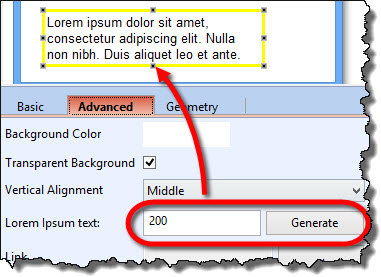Formatting Texts and Labels *
To format texts on the widgets (for example captions or labels):
- Select a widget.
- Use formatting commands from the top toolbar:

Formatting commands on the top toolbar are:
- Bold, italic, underline.
- Font size.
- Font color.
- Left, right, or center alignment.
Note:
- Some widgets (such as tables, for example) contain multiple text areas; these are formatted separately via property panel.
Free Text Formatting *
For Text widgets and labels of labeled widgets, you are not limited to format the entire text but you can format parts of it:
- Select a Text widget or a labeled widget
- In property panel, select a part of the text you want to format.
- Apply formatting by using the mini-toolbar on the top of the property panel.
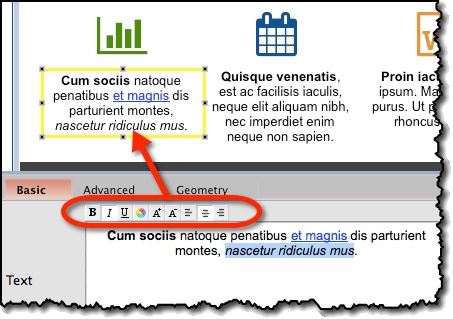
Fit to Text *
Most of the text widgets (Text or Field, for example) can be resized to fit the text they contain:
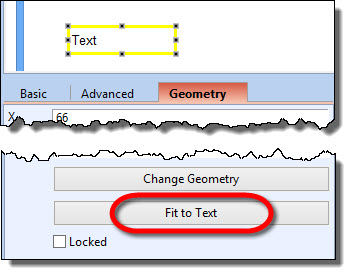
Word-Wrap *
Text widget has a word-wrap capability:
- By default, it’s turned on.
- To switch it on or off, use Word-wrap attribute on Text widget’s property panel:
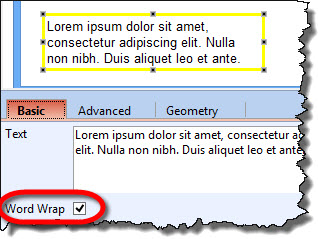
Generating Dummy “Lorem ipsum” Text *
To populate a Text widget with a dummy text of desired length (using standard “lorem ipsum” paragraphs):
- Select Text widget.
- Use Lorem Ipsum option from the “Advanced” tab on theproperty panel: